Setting Up a VPN on a DD-WRT Router
In this tutorial, we’ll guide you through the process of configuring your DD-WRT router to establish a Point-to-Point Tunneling Protocol (PPTP) Virtual Private Network (VPN) connection. Setting up a VPN directly on your router offers multiple benefits, including securing all devices connected to your network and bypassing geo-restrictions for streaming platforms like IPTV.
Before proceeding, ensure that you meet the following prerequisites: an active internet connection, a router that supports PPTP protocol, and a VPN account from a reputable provider. Note that VPN connections will not work directly on your Internet Service Provider (ISP) modem; you’ll need to connect a separate router that supports VPN functions to your modem to complete the setup.
Why Use VPN on a DD-WRT Router?
By configuring a VPN on your router, all the devices connected to it will automatically be protected by the VPN. This means you won’t need to set up the VPN on each device individually, which is particularly useful when dealing with Smart TVs, IPTV boxes, or streaming devices that may not have native VPN support. It also offers enhanced privacy and security across your entire network.
Steps to Set Up VPN on a DD-WRT Router
Step 1: Establish a Connection Between Your Router and Computer
- Option 1a (Wired Connection): Use an Ethernet cable to connect your computer to the router.
- Option 1b (Wireless Connection): Alternatively, connect your computer wirelessly to your router’s network.
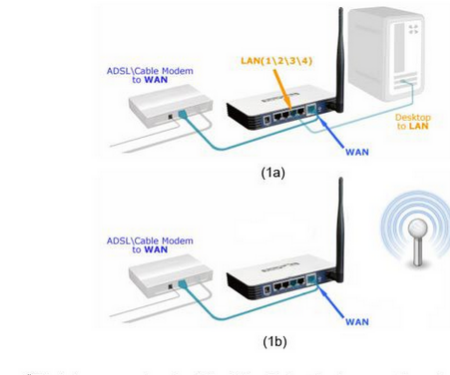
Step 2: Access the Basic Setup Tab
Log into the router’s admin interface by typing its IP address into your browser’s address bar (usually 192.168.1.1). Once logged in, navigate to the Basic Setup tab of the DD-WRT router.
Step 3: Choose PPTP as the Connection Type
In the Basic Setup menu, locate the “Connection Type” drop-down menu and select PPTP. This configures the router to use PPTP for your VPN connection.
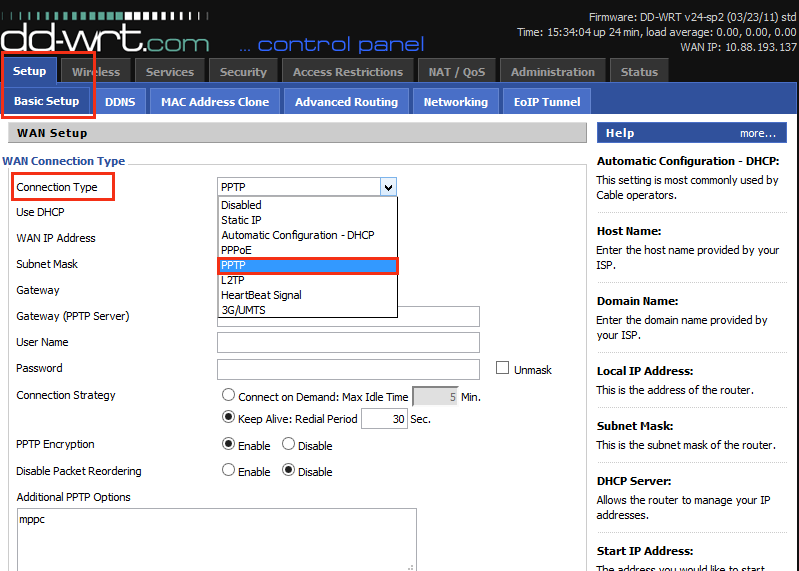
Step 4: Enter VPN Credentials
- Use DHCP: Make sure this is set to Yes so that the router automatically assigns IP addresses to your devices.
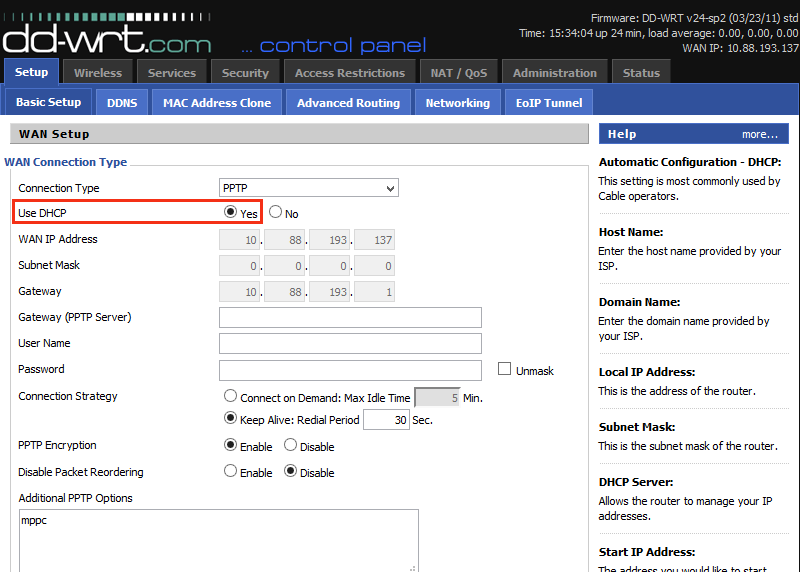
- Gateway (PPTP Server): Enter the server address provided by your VPN service. Most VPN providers have multiple servers across different countries, so choose the one that best fits your needs, such as a server optimized for IPTV streaming.
- Username and Password: Enter the credentials you received from your VPN provider.
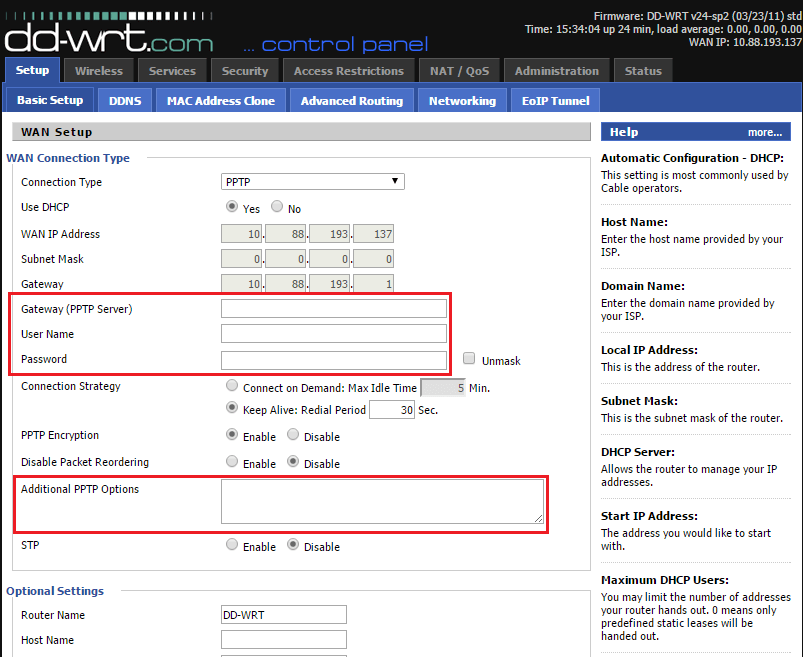
- Additional PPTP Options: In the additional options field, type
refuse-eap. This command helps to avoid issues related to the Extensible Authentication Protocol (EAP), ensuring a smoother connection.
Step 5: Enable DHCP and Save Settings
Scroll down to the DHCP Server section and confirm that it is set to Enabled. Once confirmed, click Apply Settings and then Save to retain your changes.
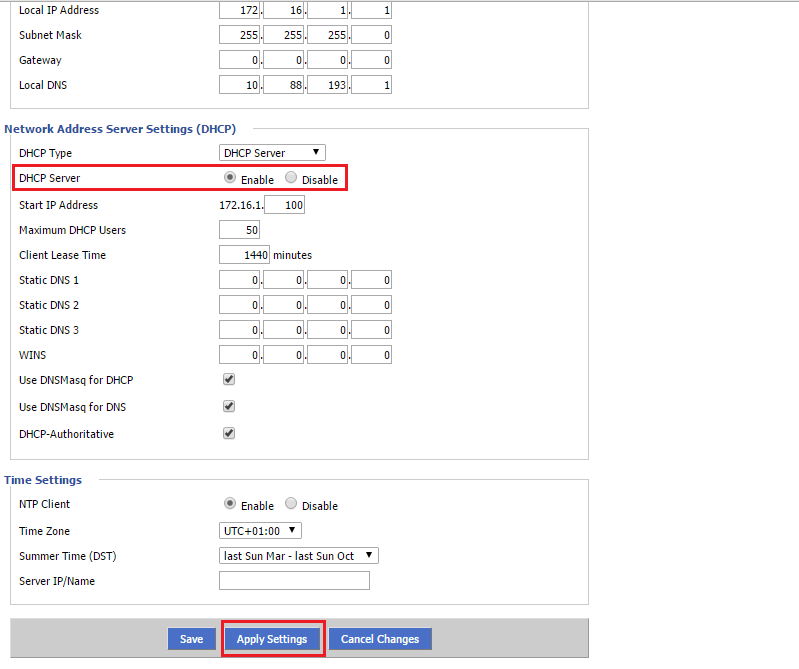
Step 6: Connect to the VPN
Navigate to the Status tab in the menu bar, then select the WAN tab. You should see a “Connect” button here. Click Connect to initiate the VPN connection. If everything is configured correctly, your DD-WRT router will establish a secure connection with your VPN provider.
Everything You Need to Know About IPTV Features and Security
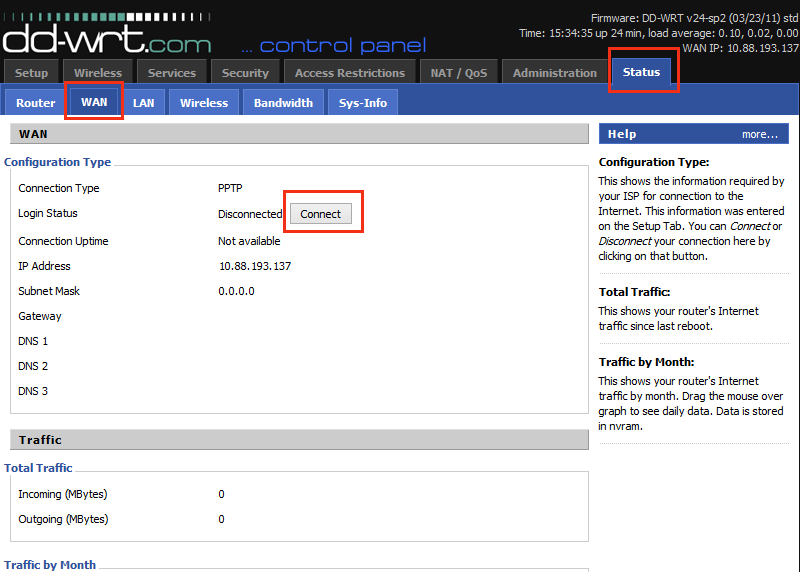
Troubleshooting Tips:
- If you experience connection issues, verify that the server address, username, and password you entered are correct.
- Ensure your internet connection is stable before attempting the VPN setup.
- If necessary, reboot your router after making the configuration changes.
Conclusion:
Setting up a VPN on a DD-WRT router enhances your network security and ensures that every device connected to your router benefits from VPN protection, without the need for individual setups. This configuration is especially beneficial for IPTV users who want to bypass geo-restrictions, stream content securely, or maintain privacy online.
Setting Up IPTV on BuzzTV Box: A Quick Tutorial


