TVIP boxes are IPTV devices that offer a flexible and user-friendly way to stream content. Often considered the “Russian counterpart” to MAG boxes, TVIP boxes come with their own operating system and a distinct MAC address format that begins with 10:27:BE:XX:XX. These devices are known for their efficiency and are widely used for IPTV streaming. While we’ve already covered how to set up different models of TVIP boxes in a separate tutorial, there are times when troubleshooting becomes more challenging, and the only viable solution is to perform a factory reset.
In this article, we’ll guide you through the process of performing a factory reset on various models of TVIP boxes, ensuring that you can restore your device to its original settings quickly and easily.

Important Pre-Reset Check: Remote Control
Before jumping into a factory reset, it’s always a good idea to check the condition of your TVIP box remote control. In many cases, users believe the issue lies with the box itself, but in reality, the problem is often with the remote. Ensure the remote is functioning properly, as this may save you from having to reset your box unnecessarily.
Methods to Factory Reset Different Models of TVIP Boxes
There are two main methods for performing a factory reset on TVIP boxes, depending on the firmware version of your device. We’ll walk through the steps for models running firmware version 3.8.6 or higher (like the TVIP 410, 412, and 605), as well as for models running older firmware versions below 3.8.6.
How to Setup IPTV on Enigma 2 via XtreamTV plugin?
Resetting TVIP Boxes with Firmware 3.8.6 or Higher (TVIP 410, 412, 605, and Similar Models)
If your TVIP box is running firmware 3.8.6 or newer, you can reset the device by following these steps:
- Grab your remote control and press the “S.INFO” button.
- Next, press the number “4,” followed by “9.”
- Press “S.INFO” again.
- After a brief moment, you will see a message on your TV screen asking, “Do you want to make a factory reset that will clear ALL settings?”
- Confirm the reset by pressing the OK button.
Once confirmed, your TVIP box will reset to its factory settings, wiping all custom configurations. This method is compatible with models including the TVIP 410, 412, 415, 501, 605, 615, and 705.
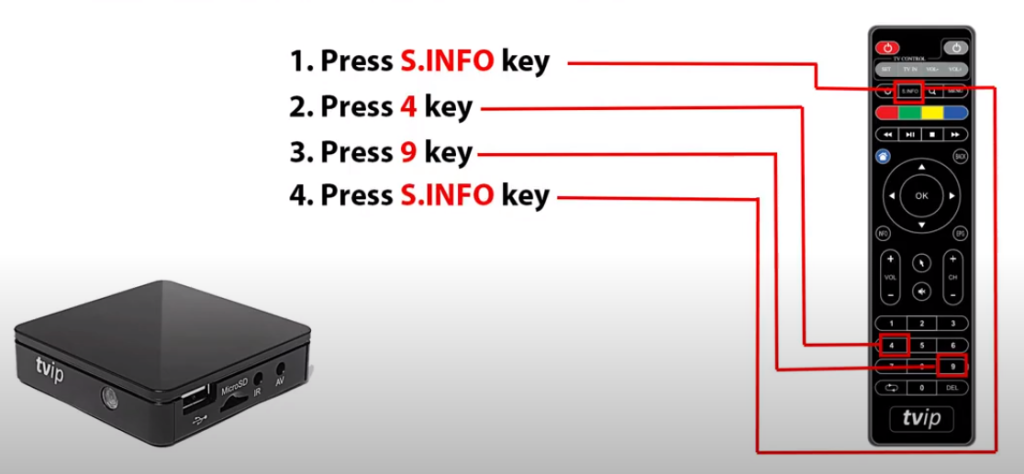
Resetting Older TVIP Models (Firmware Below 3.8.6)
For older TVIP boxes like the TVIP 110, which run firmware versions below 3.6.8, the factory reset procedure is a bit different:
- Press and hold the “Power” button on your remote control for approximately 5 seconds.
- Once a reset message appears on your screen, press OK to confirm the reset.
This method is effective for older TVIP models, and the process should bring your device back to its original factory settings, resolving any persistent issues.
Why Perform a Factory Reset?
A factory reset can be a powerful tool when you’re facing software bugs, unresponsive behavior, or persistent configuration issues with your TVIP box. Resetting the device restores it to the original state it was in when you first purchased it, effectively eliminating any glitches caused by corrupted settings or software conflicts. However, be aware that a factory reset will also erase any custom settings or configurations you’ve made, so it’s important to back up anything you may want to restore later.
With the steps provided above, you’ll be able to easily reset your TVIP box and enjoy uninterrupted IPTV streaming once again.
Understanding the M3U Playlist Format


